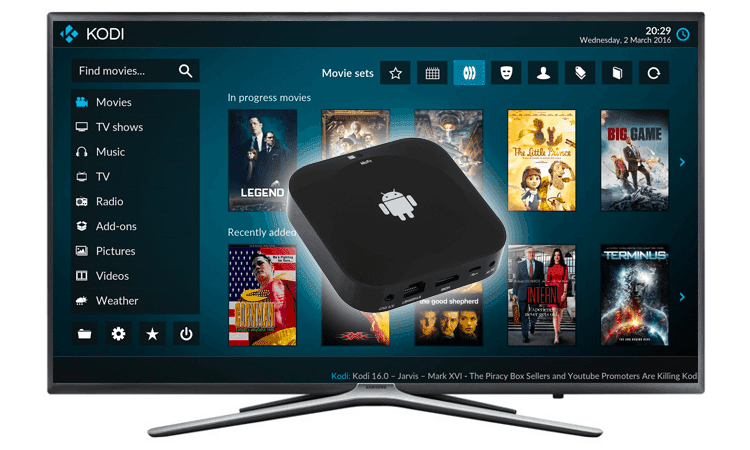By changing your standards of entertainment from an ordinary smart tv to an android one, many things are going to get quite impressive with a wide range of services available on Android smart tv.
Congratulations! On having your new and with this post, we will share with you some easy strategies in the section on how to connect your android tv.com/setup to your smartphone and perform each function of it just with one tap.
For this to work smoothly you need to have a Google account with a smartphone and a stable internet connection.
Firstly read the guide manual thoroughly, plug in your device to an electric outlet and turn it on and allow it for the first stages of the reboot.
Prepping to set up your android smart tv on your smartphone:
Once you’re done with that, a language page will be displayed and choose the appropriate language later you need to select your region.
- Language
- Region
Now there will be two options:
Quickly set up your device with the help of your Google account or Manually arranging all the settings.
“click on the option set up quickly” and proceed further.
Now on your phone command “ok google” or “hey google” and set up your device.
Or as an alternative visit androidtv com setup, you can open the Google app on your phone and type in setup my device. (better option)
This will activate the smart tv set up wizard to help you with the process, you need to make sure that you stay nearby to the TV by staying in the same room and having your phone connected to the home wifi network and turning up your blue tooth as well.
After starting the setup wizard allow it to search for pairing up with an available active nearby device and connect the smart TV with the wifi of a long-range network.
It will ask you for a Google account, enter the one you have been operating on your smartphone and a verification code will be displayed on the smart TV screen and your phone,
Make sure to check the code, it should be the same on both devices.
Choose your Goggle account and the wizard will start copying your data to the smart TV.
Now go to your smart TV and accept the terms and policy conditions and proceed further.
The next step is to install the google assistant as typing on a large keyboard will get cumbersome after some time, you need to give your TV a unique name so that next time whenever you are pairing the correct device should be identified.
And you are all set to explore the aspects of UI and you can also install apps like Netflix and prime etc. on your device.
Good luck! And happy enjoying the big screen.
Apart from this if you are interested to know more about Battle Of YouTube, TV and Netflix then visit our Business category.