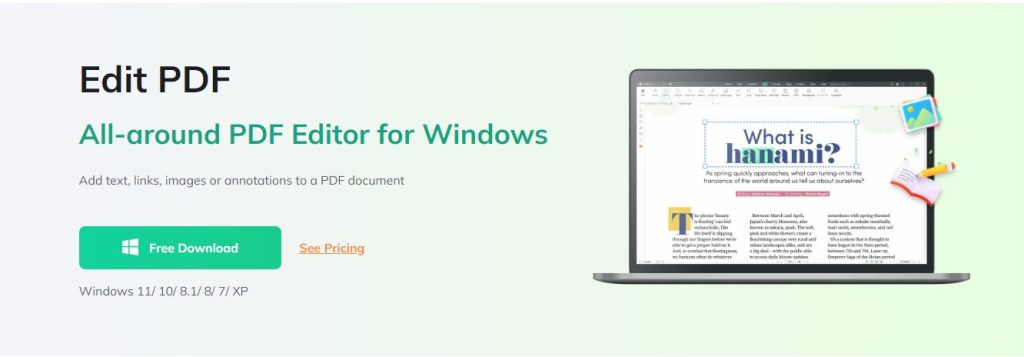PDF splitting is a feature that can come in handy from time to time. For example, when we have one file with different segments and, for convenience, we want to split each of them into a separate document to send it to different people. For example, when it is simply too long and we want to divide it into parts.
How to split a PDF file into multiple files? There are many PDF page separation tools, and splitting PDF documents can be done in many ways. You can use the various solutions described here to extract all pages from a PDF file and create a separate file for each page in PDF or other formats.
In this article, we will present you two of the simplest and most convenient methods that answer the question of how to split a PDF. Don’t worry – the whole process is very simple and quick, so no one should have any problems with it.
How to split PDF
We would like to present you two (in our opinion) best ways to deal with the need to split a PDF file into two or more parts. The first one requires a special program, and the second one requires only an Internet connection, .
Method 1. Split PDF with editing program
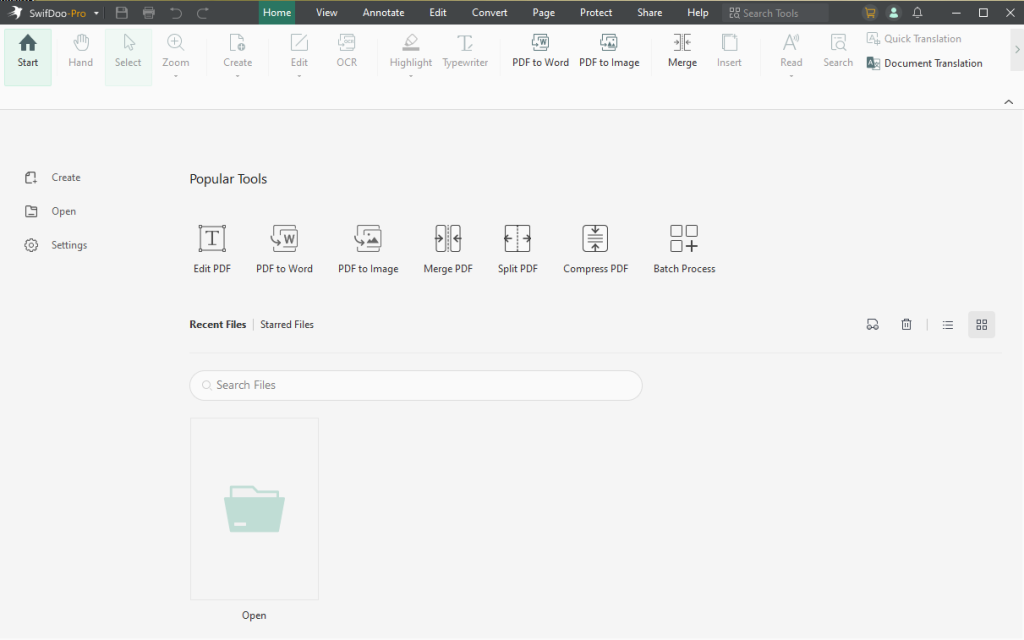
You can also use a special program to split PDF files. This is a safer option, although less convenient because it requires downloading and installing such a tool. Some of these tools are free, while some are paid.
A simple way to extract pages from a PDF file is to use a desktop application that can work offline. The simplest known solution is SwifDoo PDF. It can process multi-page PDF or TIFF files added to the list and convert them to single-page files in the file format of your choice – PDF, JPG, PNG, TIFF or Word.
To split a PDF using SwifDoo PDF, we first need to open a file that has many pages. Then you need to press the icon of two pages side by side, which should be located at the upper of the screen, under the Edit selection.
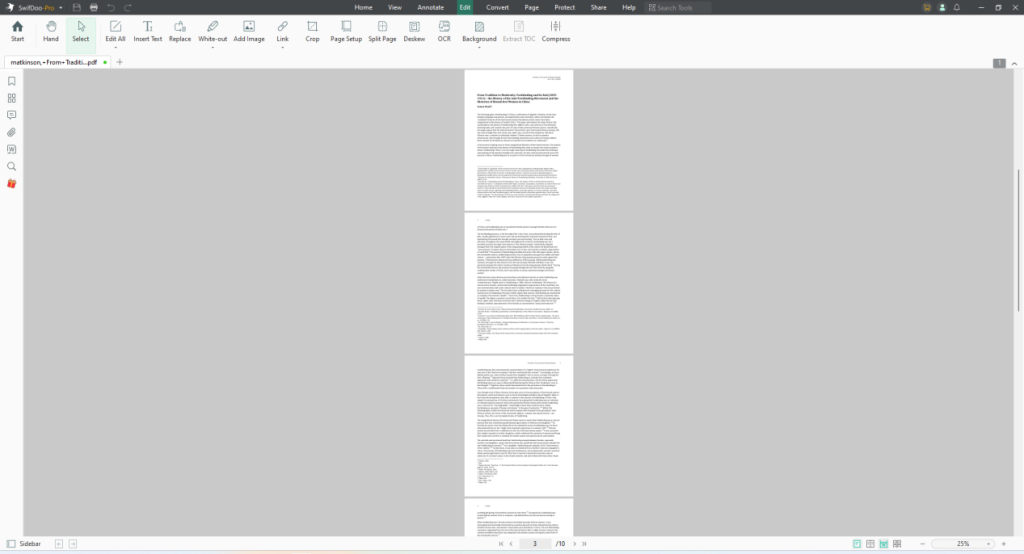
Page thumbnails should be displayed on the left. At this point, you need to click on any of them and select “Split Page”. The last step is to choose which pages we want to separate. We can also decide whether we want to separate the pages as separate files or delete them. After clicking “Apply Changes“, the pages will be separated.
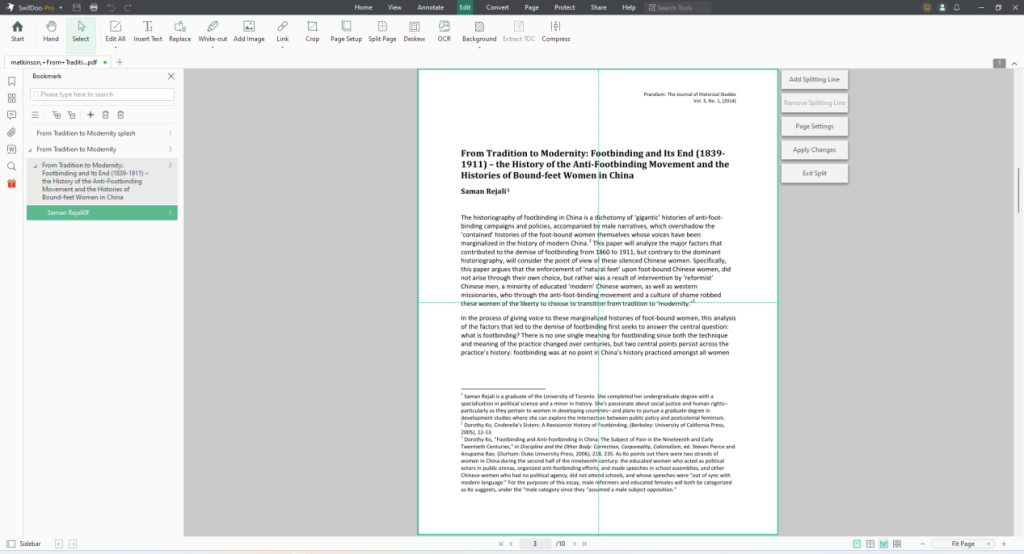
Splitting a PDF file is easy with SwifDoo PDF. And processing all types of PDF tasks can be fully fulfilled with SwifDoo as well. It is a file conversion and editing software that can handle your every single PDF file easily.
Method 2. Split PDF online
There are various types of free PDF file services readily available on the Internet that allow you to split, combine, rotate, edit, reduce, and more of these types of files very quickly.
When it comes specifically to splitting PDFs, you can point out, among others, websites that enable it:
- https://www.ilovepdf.com/split_pdf
- https://smallpdf.com/split-pdf
How to split PDF this way? Using this type of tools is very simple. Just select the one you want to split from the files on your disk, and then select which pages you want to separate.
When everything is as we want, save the changes and wait until the file is divided. Then we will have the option to download ready-made files. They should not contain any watermarks or other such nuisances, and this service is completely free.
It should be noted that although splitting PDF files in this way is very quick and convenient, it is not recommended to split files containing information that we would not want to fall into the wrong hands.
Summary
As you can see, it is very easy to edit PDF files according to your needs. Not only as we mentioned it in this article, but you can even translate PDF file from English to Spanish and many other options. Don’t hesitate to make any changes you want to any PDF document.
If you have read the above tips carefully, splitting PDF should no longer be a challenge for you. Regardless of whether you decide to split the file using an online tool or a special program, the result should be the same. The first option is more convenient because it does not require installing anything, but it is less secure.